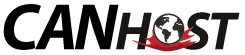Categories
Tutorial on how to take a backup, restore backup.
How to reset cPanel Password, Filemanager, Cronjobs, Style, etc.
About how to Create, Edit, Delete Database, or Database Username in cPanel.
Update Domain Nameservers at Name.com, Namecheap, Godaddy, DynaDot, LogicBoxes Based Registrar.
How to Remove, Add, Edit Addon Domain, Parked Domains & Redirect Domain.
How to manage cPanel email, Mozilla Thunderbird, Outlook 2021.
How to Create, Delete, Manage cPanel FTP Account.
General Support Questions
Learn how to Install a hosting control panel like cPanel, Plesk, etc.
Boxtrap, SpamAssassin, Mail Filter - Prevent Spam.
Tutorial for setting up email on iOS Apple/Android, etc.
How to Fix Errors, Create Friendly URL, Page Redirect, etc.
Tutorials on PayPal Payment Gateway.
Tutorials on how to manage Plesk
Questions about Sales & Billing, Web Hosting, and How to Update your CanHost Account Information
Password Protected Directory, IP Blacklist, Hotlink Protection, etc.
Tutorials for Softaculous Auto-Installer Software (cPanel).
Tutorials on generating CSR, cPanel AutoSSL, SSL/TLS, etc.
Common VPS Problems, and Solutions
Tutorial for WHM - Web Host Manager, manage a server via WHM, Tutorial for Root & Reseller users.
Tutorials for WordPress.
Most Popular Articles
Softaculous helps you install web applications very easy. Please, follow the steps below to...
1. Log in to your cPanel account. 2. In the Domains section, click on Redirects. 3. Under Add...
If your account is automatically approved, your user account will be created and ready for...
If a page on your website no longer exists and you want to redirect it to a new page or website,...
To initiate a domain registration transfer, you will need access to the domain-specific EPP Code...